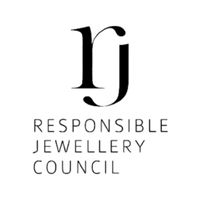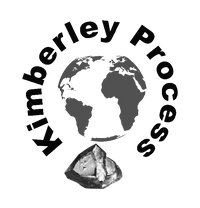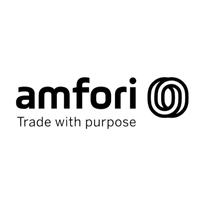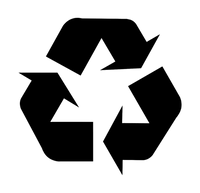Payment Options
PayPal Payment
Our commitment to secure transactions includes SSL encryption for PayPal payments. You can link your PayPal account, credit card, debit card, or bank account to facilitate product purchases. Upon order submission, you’ll be directed to PayPal for a seamless transaction.
Even if you don’t possess a PayPal account, opt for the PayPal option at the checkout page and click the "Complete Order" button. You’ll then be guided to a page offering both PayPal and Debit/Credit card payment options (no PayPal registration required for the latter).
Credit and Debit Card Payment on PayPal
To pay with credit or debit cards via PayPal, follow these steps:
Step 1. Choose PayPal as your payment method and click "Complete Order."

Step 2. Select "Pay with Debit or Credit Card."

Step 3. Input your credit card details and finalize your order.
Handling Credit Card Refusals
If your credit card faces rejection during checkout due to potential fraud prevention measures, take the following steps:
- Contact your credit card company to inform them of your intended purchase to prevent future refusals.
- Explore alternative Credit/Debit cards for payment.
Shop Pay Payment
Accepted cards you can use with Shop Pay
To use Shop Pay, you need to have a Visa, Visa Debit, Mastercard, American Express, or other card that the online store that you're buying from supports. You can usually find the list of supported payment methods on the payment screen at checkout.
- If applicable, make sure that you've activated your card before using it.
- Check that your billing info matches your bank info on file. For example, the zip code needs to match the billing address.
- Make sure that you're using a supported debit or credit card. For example, some prepaid cards aren't supported.
- If you're using Shop Pay Installments, then make sure you're not using a Capital One card or prepaid debit card.
Check out with Shop Pay
To check out using Shop Pay through an online store, complete the following steps:
- Tap the Shop Pay button on the product page, in your cart, or at checkout.
- Enter your email address, or select the passkey icon in the email field.
- Follow the prompts to complete verification.
- Review your order before it’s final.
- Tap Complete purchase to finalize your order.
GPay Payment
- Shopper proceeds to checkout
- Shopper selects Google Pay from the payment methods list available
- Shopper enters the necessary details
- Payment complete